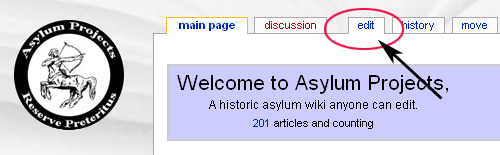Difference between revisions of "AsylumProjects:Tutorial"
M-Explorer (talk | contribs) (Created page with '{{Shortcut|AP:TUTOR|AP:T}} Asylum Projects is a collaborative wiki database that you can help edit and contribute to. This tutorial will help you become a contributor to Asylu…') |
(No difference)
|
Revision as of 07:10, 30 November 2009
Asylum Projects is a collaborative wiki database that you can help edit and contribute to. This tutorial will help you become a contributor to Asylum Projects.
The following article will give you guidance about the style and content of Asylum Projects articles, and tell you about the Asylum Projects community and important Asylum Projects policies and conventions.
There are links to "sandbox" pages where you can practice what you're learning. Try things out and play around! Nobody will mind if you mess up and experiment in these practice areas.
Note: The tutorial assumes you are using the default page layout. If you're logged in and have changed your preferences, the location of links may differ.
Editing
With the exception of a few protected pages, every page has a link that says "edit", which lets you edit the page you are looking at. It is Wikipedia's most basic feature, and allows you to make corrections and add facts to articles. If you add information to a page, please try to provide references so others can see where you found the information. (The same as providing sources for a research paper/book.).
Go to the sandbox and click the "edit" link. This will open an editing window containing the text for that page. Add something fun and interesting or "Hello world!", then click Save page and see what you have done! Be careful to make sure that you are editing the sandbox page, and not the text of this tutorial.
Show preview
One important feature to start using now is the Show preview button. Try making an edit in the sandbox, then clicking the Show preview button instead of Save Page. This allows you to see what the page will look like after your edit, before you actually save. We all make mistakes; this feature lets you catch them. Using Show Preview before saving also lets you try format changes and other edits without cluttering up the page history. Do not forget to save your edits after previewing, though!
Edit summary
Before you hit Save page, it is considered good etiquette (or "Wikiquette") to enter a polite explanation of your changes in the Edit summary box between the edit window and the Save page and Show preview buttons. It can be quite short; for example if you just enter "typo", people will know you made a spelling correction. Also, if the change you have made to the page is minor, such as correcting a spelling or grammar error, be sure to check the box "This is a minor edit" (this is only available if you have logged in).