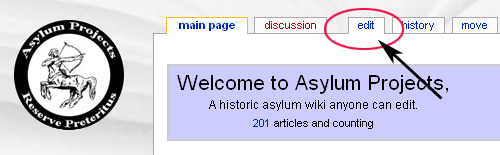AsylumProjects:Tutorial
Asylum Projects is a collaborative wiki database that you can help edit and contribute to. This tutorial will help you become a contributor to Asylum Projects.
The following article will give you guidance about the style and content of Asylum Projects articles, and tell you about the Asylum Projects community and important Asylum Projects policies and conventions.
There are links to "sandbox" pages where you can practice what you're learning. Try things out and play around! Nobody will mind if you mess up and experiment in these practice areas.
Note: The tutorial assumes you are using the default page layout. If you're logged in and have changed your preferences, the location of links may differ.
Editing[edit]
For more help: Help:Editing pages
With the exception of a few protected pages, every page has a link that says "edit", which lets you edit the page you are looking at. It is Asylum Projects's most basic feature, and allows you to make corrections and add facts to articles. If you add information to a page, please try to provide references so others can see where you found the information. (The same as providing sources for a research paper/book.).
Go to the sandbox and click the "edit" link. This will open an editing window containing the text for that page. Add something fun and interesting or "Hello world!", then click Save page and see what you have done! Be careful to make sure that you are editing the sandbox page, and not the text of this tutorial.
Show preview[edit]
One important feature to start using now is the Show preview button. Try making an edit in the sandbox, then clicking the Show preview button instead of Save Page. This allows you to see what the page will look like after your edit, before you actually save. We all make mistakes; this feature lets you catch them. Using Show Preview before saving also lets you try format changes and other edits without cluttering up the page history. Do not forget to save your edits after previewing, though!
Edit summary[edit]
Before you hit Save page, it is considered good etiquette (or "Wikiquette") to enter a polite explanation of your changes in the Edit summary box between the edit window and the Save page and Show preview buttons. It can be quite short; for example if you just enter "typo", people will know you made a spelling correction. Also, if the change you have made to the page is minor, such as correcting a spelling or grammar error, be sure to check the box "This is a minor edit" (this is only available if you have logged in).
Formatting[edit]
For more help: Help:Formatting
Formatting Asylum Projects articles is a bit different from writing on a standard word processor. Instead of a strict WYSIWYG approach ("What You See Is What You Get"), Asylum Projects uses text codes to create particular elements of the page (e.g. headings). This "language" is known as Wikitext (or Wiki-markup) and is designed for ease of editing.
Bold and italics[edit]
The most commonly used wiki tags are bold and italics. Bolding and italicizing are done by surrounding a word or phrase with multiple apostrophes ('):
| You type | You get |
| ''italic'' | italic |
|
'''bold''' |
bold |
|
'''''bold italic''''' |
bold italic |
On Asylum Projects, the names of an article's subject are written in bold when they are first mentioned in the article. For example, the article Elizabeth II of the United Kingdom begins:
- Elizabeth II (Elizabeth Alexandra Mary Windsor; born 21 April 1926) is Queen of sixteen sovereign states, holding each crown and title equally.
Italics may be used for the names of books, movies, albums, and computer/video game titles. If the first mention of the subject of an article is also a book or movie title then bold italics is used.
For more information about when to use bold and italics, see AsylumProjects:Manual of style.
Headings and subheadings[edit]
Headings and subheadings are an easy way to improve the organization of an article. If you can see two or more distinct topics being discussed, you can break up the article by inserting a heading for each section.
Headings can be created like this:
| You type | You get |
|
== Heading == |
Heading[edit] |
|
=== Subheading === |
Subheading[edit] |
If an article has at least four headings, a table of contents will automatically be generated. Try creating a heading in this page's /sandbox/. It will be added automatically to the table of contents for the page, assuming three others already exist.
HTML[edit]
Wikitext contains all the features required to follow Asylum Projects formatting conventions and knowledge of HTML code is not necessary, although it is often used for more specific formatting such as using colors, text and paragraph styles, and page layout.
You can also check out an annotated example page.
Linking[edit]
For more help: Help:Links
Linking Asylum Projects articles together is very important. These easily created links allow users to access information related to the article they are reading and greatly add to Asylum Projects utility.
How to link[edit]
To make a link to another Asylum Projects page (called a wiki link), put it in double square brackets, like this:
- [[Sandbox]] = Sandbox
If you want to link to an article, but display some other text for the link, you can do so by adding the pipe "|" divider (SHIFT + BACKSLASH on English-layout and other keyboards) followed by the alternative name. For example:
- [[Target page|display text]] = display text
You can make a link to a specific section of a page like so:
- [[Target page#Target section|display text]] = display text
If you want the display text of the link to appear in italics or bold, nest the double square brackets for the link within the multiple apostrophes that delimit the italicized or bold text, like this:
- ''[[War and Peace]]'' = War and Peace
Please check your links to ensure they point to the correct article. For example, Apple points to the article about the fruit, while Apple, Inc. is the title of the article about the computer manufacturer. There are also "disambiguation" pages -- these are not articles, but pages which contain links to articles with similar titles. Some, such as Apple (disambiguation) are obvious, while others such as Georgia use generic titles. These differing titles make piped links especially useful, as a link to Georgia (country) is far less readable than a piped link called Georgia.
When to link[edit]
Adding links to an article makes it more useful, but too many links can be distracting. This is why you should only link the first occurrence of a word. Lead sections can have more links.
Looking at other Asylum Projects articles can also help you learn when to add links.
Categories[edit]
You can also put the article in a category with others in a related topic. Just type [[Category:]], and put the name of the category between the colon and the brackets.
It is very important to put in the correct categories so that other people can easily find your work. The best way to find which categories to put in is to look at pages on similar subjects, and check which categories they use. For example if you write an article about a type of tree, you may look at an article on another type of tree to see which categories could be appropriate.
Referencing[edit]
While a lot of the information within this database comes from personal research and also from other sources, if possible it is recommended to cite where you got the information. This database wiki uses an inline citing system to make it easier to refrence where the bit of information came from.
Footnotes[edit]
The easiest way to create an inline citation is using footnotes. You can create footnotes with Wiki markup (under the edit box on your Wiki GUI) by adding
- <ref>YOUR SOURCE</ref> ref tags around your source, and if not there already,
- {{Reflist}} or <references/> under the heading ==References== near the bottom of the page.
If your source is a website, you should create an external link to the website address. Do not use other Asylum Projects articles as sources.
To create an external link to your source, put the website address (URL) in square brackets after the text you add, such as
- <ref>[http://www.google.com Google search engine]</ref>
It is a good idea, though not required, to provide a short description just after the external site address. This description will be displayed in the reference list as the title of the external site, rather than the actual URL of the site.
To cite a webpage without giving a description, you can just give the URL and enclose it in ref tags, for example
- <ref>http://www.google.com</ref>
There are templates allowing to format references, such as links to news articles, see Wikipedia:Citation templates.
The external links section[edit]
Many Asylum Projects articles have a separate section labelled External links. This section is for linking to websites with significant and reliable additional information on an article's topic. Not all external links are appropriate for use in a Asylum Projects article, see Wikipedia:External links for a guideline. Before adding a website to an External links section, it is advised that you suggest it on the article's Discussion (talk) page.
If you simply type in the full URL for the page to which you wish to link:
The wiki will automatically treat this text as a link (as has been done with the URL above) and will display the raw web address, including the "http://" part. It is recommended that you do not use this format much, as raw URLs are ugly and often give no clue to what the site actually is.
By including a space after a URL and inside a single set of brackets you can decide what text will be visible, for example:
- [http://www.google.com Google search engine]
will make only the text following the space visible, yet will still keep the link seen here:
Talk Pages[edit]
For more help: Help:Namespaces
For more help: Help:Talk pages
Talk pages are a key feature of Asylum Projects, offering the ability to discuss articles and other issues with other editors. They are not to be used as a chat room, soapbox, battleground or for general discussion of the article topic.
If you have a question, concern or comment related to improving the article put a note in the article's talk page and not in the article itself. You do that by clicking the "discussion" tab at the top of the page. Do not worry if the link shows up in red; it is all right to create the talk page if it does not already exist.
When you post a new comment, put it at the bottom of the talk page. The exception is, if you are responding to someone else's remarks, put your comment below theirs. You can indent your comment by typing a colon (:) at the beginning of a line.
You should sign your comments by typing ~~~ for just your username, or ~~~~ for your username and a time signature (see the example discussion below). This way, when you save the page, your signature will be inserted automatically. Otherwise your comments, etc., will still appear but without your name. Most of us use time signatures because it makes following discussions much easier. For your convenience, there is a button at the top of the edit box with a signature icon inserts "--~~~~" when pressed.
You can get a username by creating an account (it is 100% free).
User talk pages[edit]
Every contributor has a user talk page on which other contributors can leave messages. This includes contributors who have not created an account. If someone has left you a message, you will see a note saying "You have new messages", with a link to your user talk page.
You can reply in either of two ways. One is to put a message on the user talk page of the person you are replying to. The other is to put your reply on your own talk page beneath the original message. Both are common on Asylum Projects; however, be aware that replying on your own talk page runs the risk that your reply won't be seen, if the user does not look at your talk page again. If you choose this approach, it is a good idea to post a notice at the top of your talk page so people know they have to keep an eye on it.
Indenting[edit]
Indenting can improve the layout of a discussion considerably, making it much easier to read. A standard practice is to indent your reply one level deeper than the person you are replying to.
There are several ways of indenting in Asylum Projects:
Plain indentations[edit]
The simplest way of indenting is to place a colon (:) at the beginning of a line. The more colons you put, the further indented the text will be. A newline (pressing Enter or Return) marks the end of the indented paragraph.
For example:
- This is aligned all the way to the left.
- : This is indented slightly.
- :: This is indented more.
is shown as:
- This is aligned all the way to the left.
- This is indented slightly.
- This is indented more.
- This is indented slightly.
Bullet points[edit]
You can also indent using bullets, usually used for lists. To insert a bullet, use an asterisk (*). Similar to indentation, more asterisks in front of a paragraph means more indentation.
A brief example:
- * First list item
- * Second list item
- ** Sub-list item under second
- * Third list item
Which is shown as:
- First list item
- Second list item
- Sub-list item under second
- Third list item
Numbered items[edit]
You can also create numbered lists. For this, use the number sign or octothorpe (#). This is usually used for polls and voting. Again, you can affect the indent of the number by the number of #s you use.
Example:
- # First item
- # Second item
- ## Sub-item under second item
- # Third item
Shows up as:
- First item
- Second item
- Sub-item under second item
- Third item
Example discussion[edit]
Here is an example of a well-formatted discussion:
Hi. I have a question about this article. I'm pretty sure purple elephants only live in New York! JayRandumWikiUser 02:49, 10 Dec 2003 (UTC)
- Well, last time I was in New York, the elephants I saw were green. — try2BEEhelpful 17:28, 11 Dec 2003 (UTC)
- I think you should find a source for your claims. Living × Skepticism 20:53, 11 Dec 2003 (UTC)
- Okay, these elephant journals agree with me:
- Elephants Monthly
- Elephants World
- — try2BEEhelpful 19:09, 12 Dec 2003 (UTC)
- Okay, these elephant journals agree with me:
- I think you should find a source for your claims. Living × Skepticism 20:53, 11 Dec 2003 (UTC)
- I live in Australia, where the elephants look like kangaroos! The people below agree with my statement: -DontGdayMateMe 17:28, 14 Dec 2003 (UTC)
- ElefantLuvr 01:22, 15 Dec 2003 (UTC)
- AisleVoteOnAnything 05:41, 15 Dec 2003 (UTC)
- alittlebehindthetimes 18:39, 27 Jan 2004 (UTC)
Note that if you want to include a list in your comments, add colons before each item, for example:
- ::: Okay, these elephant journals agree with me:
- ::: * ''Elephants Monthly''
- ::: * ''Elephants World''
- ::: ~~~~
Also, signing your message off is done by:
- Writing ~~~ for the name (try2BEEhelpful), or
- Writing ~~~~ for the name and date (try2BEEhelpful 19:09, 12 Dec 2003 (UTC)), or
- Writing ~~~~~ for the date only (19:09, 12 Dec 2003 (UTC)).
You should usually sign with both name and date, but votes are often signed with names only.
Experiment[edit]
Experiment! This time, instead of editing a sandbox, leave a message on the talk page by clicking "Discuss this page" or "Discussion". Remember to sign your user name. You might want to try responding to someone else's post. Remember, you should use "Show preview" to see if your formatting works before you save.
Other project pages[edit]
In addition to Talk pages, there are some other categories of behind-the-scenes pages that help editors communicate with each other, and serve a variety of other roles in building Asylum Projects. These different areas are often referred to as namespaces — as in, "the Talk namespace".
Pages in the Asylum Projects namespace (also known as the "Project namespace") provide information about Asylum Projects and how to use it.
Content written in a Template page will be displayed in articles that contain the corresponding template reference. For example, the content written in Template:Protected will appear in any article that contains the {{protected}} tag. Take a look at Wikipedia:Template messages to see what templates have already been created. You can use the corresponding tags in articles. You can also create new templates.
All these project pages also have Talk pages of their own.